Windows 10 has a lot of useful features that are GUI based, but in my experience, the Disk Management utility is not the best tool for formatting thumb drives and other types of flash storage. PowerShell on the other hand has a couple of nice tools to get the job done in just a few lines of commands.
In this guide, I will guide you through the process of partitioning and formating a HP x755w thumb drive.
Start PowerShell
To make use of the tools we need PowerShell has to be run as an administrator. Press the Windows key on your keyboard, and start to type PowerShell. On the right side of your start many the option to run PowerShell as Administrator will appear.
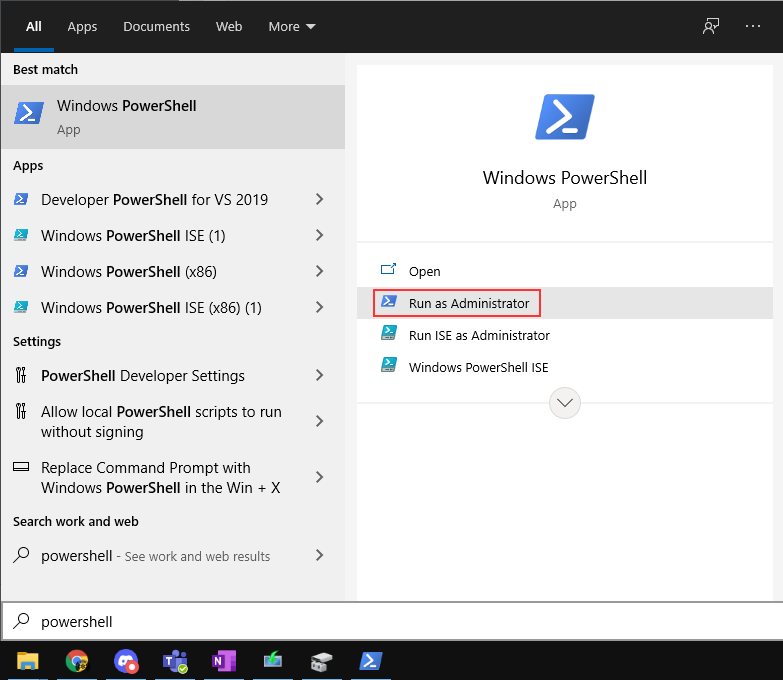
Screenshot from the Start menu, and where you can click to launch PowerShell as administrator
Accept the prompt to run the PowerShell session as Administrator, and you are ready to use PowerShell with unlimited powers.
List all attached disks
Before you can use the partition and format tools you must know what the drive ID is. To list all attached derived use the Get-Disk commandlet.
Get-Disk
Number Friendly N Serial Number HealthStatus OperationalStatus Total Size Partition
ame Style
------ ---------- ------------- ------------ ----------------- ---------- ----------
0 WDC WDS... 1913_7880_4157_0001_001B_448B... Healthy Online 465.76 GB MBR
1 WDC WD... 19431F802821 Healthy Online 465.76 GB MBR
3 WDC WD2... WD-WCAZAF485718 Healthy Online 1.82 TB MBR
2 WDC WDS... 183602A02A71 Healthy Online 931.51 GB MBR
4 Generic... 058F63626470 Healthy No Media 0 B RAW
6 Generic... 058F63626472 Healthy No Media 0 B RAW
5 Generic... 058F63626471 Healthy No Media 0 B RAW
7 Generic... 058F63626473 Healthy No Media 0 B RAW
8 hp x755w AA00000000000489 Healthy Online 28.91 GB MBRFrom the terminal dump above we can see that the HP x755w thumb drive is drive number 8. We will use this number when partitioning and formatting the drive.
Remove partitions
The first step is to remove everything from the thumb drive, including partition tables. I have used this thumb drive as a bootable drive to install a Linux distribution, so in order to make it into a normal and functioning thumb drive, I have to remove the partition table. This is done using the Clear-Disk commandlet.
Clear-Disk -Number 8 -RemoveData
Confirm
Are you sure you want to perform this action?
This will erase all data on disk 8 "hp x755w".
[Y] Yes [A] Yes to All [N] No [L] No to All [S] Suspend [?] Help (default is "Y"): YNow that the drive is unpartitioned, we can proceed to partition the drive.
Partition and formating
Before a filesystem can be added to the drive it has to have at least a single partition. To create a partition that uses all the physical space on the thumb drive we use the New-Partition commandlet piped into the Format-Volume commandlet.
In PowerShell the Format-volume commandlet cannot be used on its own, it has to be used in conjunction with the New-Partition commandlet. In this example, I formatted the partition with the FAT filesystem because I will use the thumb drive on both Linux and Windows operating systems.
New-Partition -DiskNumber 8 -UseMaximumSize | Format-Volume -FileSystem FAT
DriveLetter FriendlyName FileSystemType DriveType HealthStatus OperationalStatus SizeRemaining Size
----------- ------------ -------------- --------- ------------ ----------------- ------------- ----
FAT Removable Healthy OK 28.84 GB 28.91 GBAfter a short period of work, the partition is created, and the new filesystem was created on the new partition.
Congratulations, the thumb drive should now appear as a normal USB storage device in "My Computer".🎉