The Boss GT-Pro guitar preamp and effect box is an old, but amazing piece of hardware that keeps on rocking even after a couple of decades. Unfortunately Boss has stopped updating the drivers since the last upgrade that made it compatible with Windows 8/8.1.
In this article, I will guide you through the process of modifying the drivers and installing them on Windows 10 or Windows 11.
Downloads
Download Drivers and GT-Pro Editor software
Download the GT-Pro Editor (PC) and the GT-Pro Driver Version 1.0.1 for Windows 8/8.1 from the Boss website. Extract the zip files.
Modify driver config
Making the win8 driver install on win10
Navigate into extracted driver directory in your downloads folder then into this directory:
gtpro_w81d_v101\Files\64bit\Files
Then open the this file in notepad or your favorite source code editor:
RDIF1052.INF
Change the NTamd64 from 6.2 to 10.0 in the manufacturer section and then change the same name for the Roland.NTamd64 section, so it looks like the file dump below.
...
[Manufacturer]
%MfgName%=Roland,NTamd64.10.0,NTamd64.7
;[ControlFlags]
;ExcludeFromSelect=*
[Roland]
;; Windows7 - Windows XP 64
;; not supported
[Roland.NTamd64.10.0]
;; Windows8
%RDID0052DeviceDesc%=RDID0052Install, USB\VID_0582&PID_0089 ; GT-PRO
...This hack will enable Windows 10 to recognize the driver as compatible when looking through the directory for drivers.
Enable unsigned drivers
Make the driver installable
Since we tampered with the Driver configuration file, the integrity checks for Windows will raise an alert, and will not by default allow you to install the driver. In all other situations, this is an excellent thing. But, in this case, it isn't very helpful because we did the tampering ourselves...
To enable the option to install unsigned drivers to Windows, you have to open a special menu.
- open the start menu, and hold down the shift key on your keyboard while pressing the "restart" button in the power off menu.
- The computer will reboot, and start with a blue screen, showing a configuration menu.
- Click on a button labeled "troubleshoot"
- In the next menu menu click "Advanced options",
- Then finally "startup settings" before you are prompted to click the restart button.
- After a new reboot, you will be prompted with a new menu. Press the 7 key on your keyboard to choose "Disable driver signature enforcement".
Now you can proceed with the driver installation.
Install Driver
To install the driver do the following:
- open your start menu, type in "Device Manager", and open it.
- Find the GT-Pro device, right-click on it, and choose "Update Drive" from the contextual menu.
- Choose "Browse my computer for drivers"
- Navigate to the directory of the driver config file you just modified.
- During the installation, you will given a warning saying: “Windows can’t verify the publisher of this driver software”. Click on “Install this driver software anyway” to continue the installation.
Now the MIDI driver and sound card driver for the GT-Pro are installed.
Install Editor
Once the drivers are installed you can install and use the GT-Pro editor. This is compatible with Windows 10 without any issues. Simply run the installer in the downloaded zip file.
Once installed you first need to run the "set up the MIDI devices" wizard.
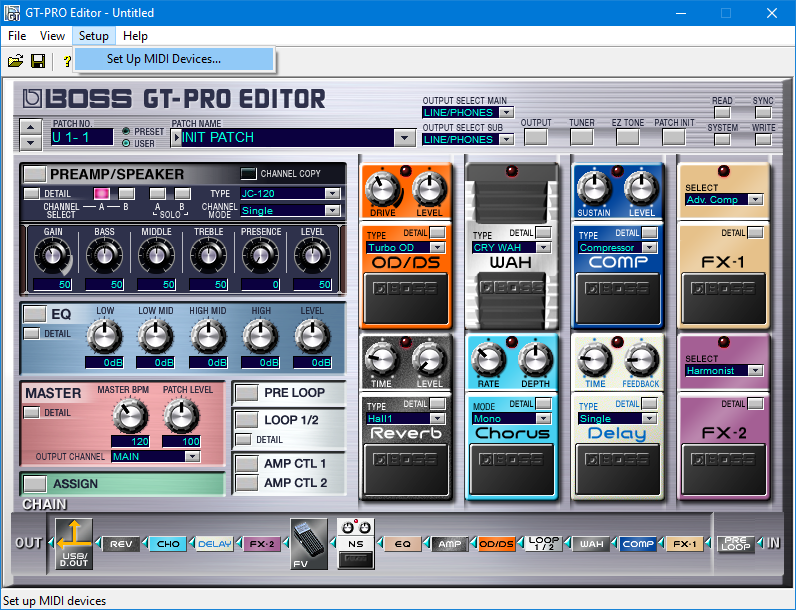
Configure the MIDI devices.
Once configured, you can control the GT-Pro from a GUI in Windows 10 or Windows 11.